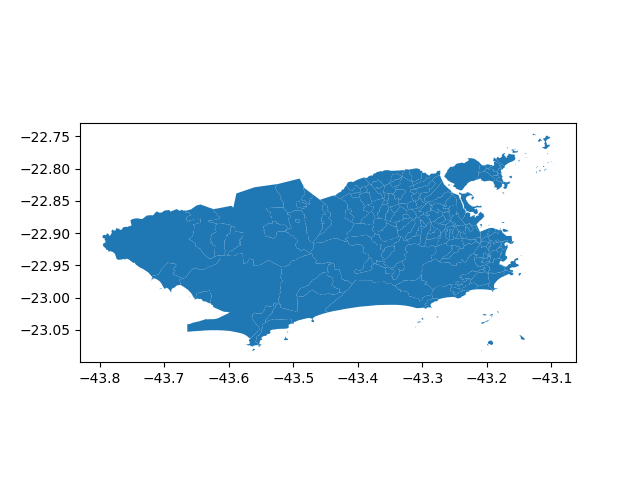Tutorial¶
Let’s learn the basics on how to use each module.
ibgemaps¶
Maybe the most useful function here is mapsbr.ibgemaps.get_map(). It
lets you get geometric objects associated with a geographic space.
For example, if you want a map of Brazil including states, you’d call:
In [1]: from mapsbr import ibgemaps
In [2]: ibgemaps.get_map("BR", including="states").plot()
Out[2]: <matplotlib.axes._subplots.AxesSubplot at 0x7ffa95e0aa20>
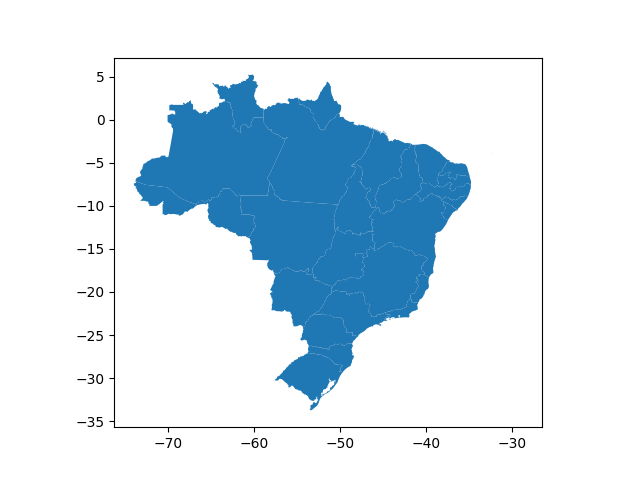
Or, supposing you want the Amazonas state map with municipalities, you would call:
In [3]: ibgemaps.get_map("Amazonas", including="municipalities", geolevel="state").plot()
Out[3]: <matplotlib.axes._subplots.AxesSubplot at 0x7ffa95e00be0>
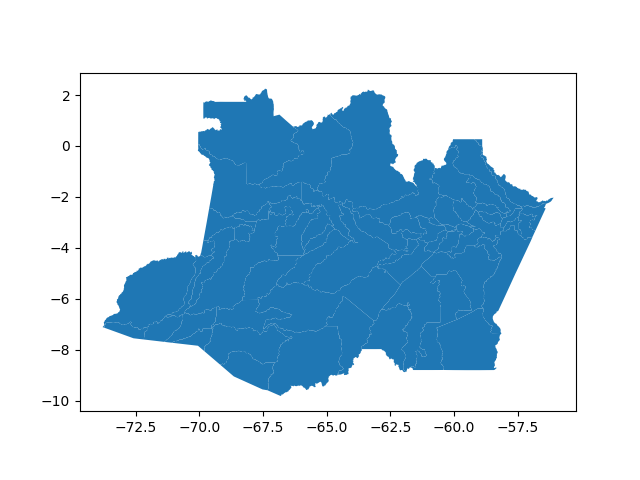
Notice that you need to specify if it is a state, a municipality, etc. This avoid ambiguity, e.g., “Rio de Janeiro” is both a state and a municipality.
Another useful function is mapsbr.ibgemaps.geocode(), which is a more
specialized function to convert locations names into geometric objects (it doesn’t
return a GeoSeries like mapsbr.ibgemaps.get_map()).
In [4]: ibgemaps.geocode("Rio de Janeiro", geolevel="state")
Out[4]: <shapely.geometry.multipolygon.MultiPolygon at 0x7ffa99b001d0>
It’s useful when you want to convert a column with location names into a geometric column:
In [5]: import geopandas as gpd
In [6]: states = ["Rio de Janeiro", "Minas Gerais", "São Paulo", "Espírito Santo"]
In [7]: gdf = gpd.GeoDataFrame({"states": states})
In [8]: gdf
Out[8]:
states
0 Rio de Janeiro
1 Minas Gerais
2 São Paulo
3 Espírito Santo
In [9]: gdf["geometry"] = ibgemaps.geocode(gdf.states, geolevel="state")
In [10]: gdf
Out[10]:
states geometry
0 Rio de Janeiro (POLYGON ((-44.7189 -23.359, -44.7189 -23.359,...
1 Minas Gerais POLYGON ((-40.2223 -17.9804, -40.2553 -17.9717...
2 São Paulo (POLYGON ((-48.0017 -25.2488, -48.0017 -25.248...
3 Espírito Santo (POLYGON ((-40.3959 -20.6221, -40.3959 -20.622...
arcgis¶
This module provides a general API to retrieve data from an ArcGIS server, as some brazilian government institutions stores some interesting data in them, e.g. IBGE.
As you want geospatial data, you’ll most likely be looking for a MapServer type of service in the ArcGIS server. They may be in the “Services Directory” on in a subfolder within it.
To help you browse the available options you can use the functions
mapsbr.arcgis.folders() or mapsbr.arcgis.services(), which
will list all folders and services in a server, respectively.
As it shall be illustrated next, by default it will search in a IBGE server.
In [11]: from mapsbr import arcgis
In [12]: arcgis.folders()
Out[12]:
0
0 Utilities
In [13]: arcgis.services().head()
Out[13]:
name type
0 AGRICOLA MapServer
1 atlas_mun MapServer
2 atlas_uf MapServer
3 BASEMAP MapServer
4 BIOMA MapServer
Now, imagine you’re interested in the FAUNA service. You can take a look at the available feature layers like this:
In [14]: arcgis.layers("FAUNA")
Out[14]:
id name
0 0 Geral
1 1 Anfíbios
2 2 Aves
3 3 Outros Invertebrados
4 4 Insetos
.. .. ...
14 14 Peixes
15 15 Aves
16 16 Mamíferos
17 17 Répteis
18 18 Uso da Terra
[19 rows x 2 columns]
Now, to get an actual layer, call mapsbr.arcgis.get_map():
In [15]: arcgis.get_map("BIOMA", layer=0).plot(column="NOME", legend=True)
Out[15]: <matplotlib.axes._subplots.AxesSubplot at 0x7ffa956ece80>
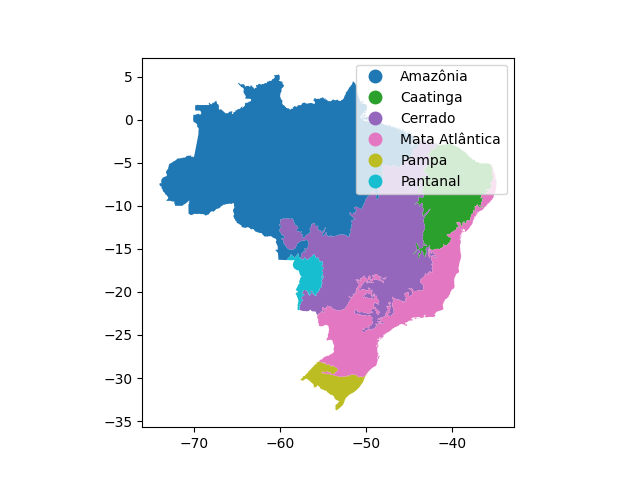
If you want to get a feature layer from another ArcGIS server, you will need to specify its URL. For example:
In [16]: arcgis.get_map(
....: service="Basicos/mapa_basico_UTM",
....: layer=15,
....: baseurl="https://pgeo3.rio.rj.gov.br/arcgis/rest/services/",
....: ).plot()
....:
Out[16]: <matplotlib.axes._subplots.AxesSubplot at 0x7ffa96e11390>